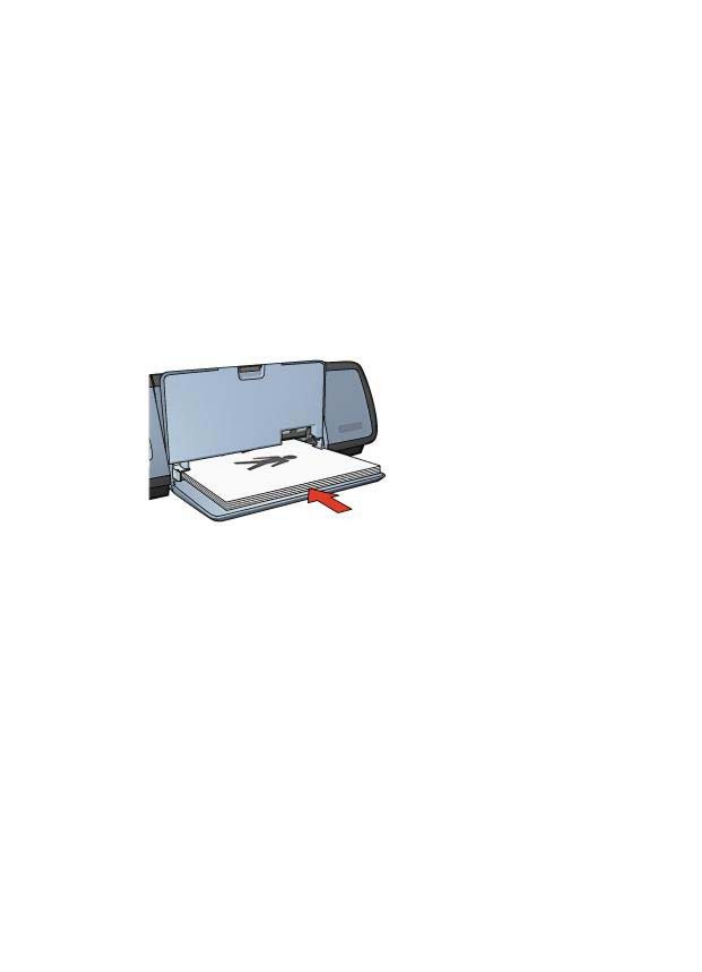
Printing
1
Open the
Page Setup
dialog box, and then select the following settings:
–
Paper Size
: The appropriate paper size
–
Orientation
: The appropriate orientation
2
Open the
dialog box.
3
Select the
Layout
panel.
4
In the menu, click
Booklet
.
5
In the
Print On
drop-down list, click the appropriate paper size.
6
If you want the pages to be ordered from right to left, select the
Right to Left
check
box.
Note
For most languages, leave the
Right to Left
check box cleared.
7
Select any other print settings that you want, and then click
.
8
When prompted, reload the printed pages in the In tray, as shown in the following
illustration.
9
Click
Continue
to finish printing the booklet.
User's Guide
51
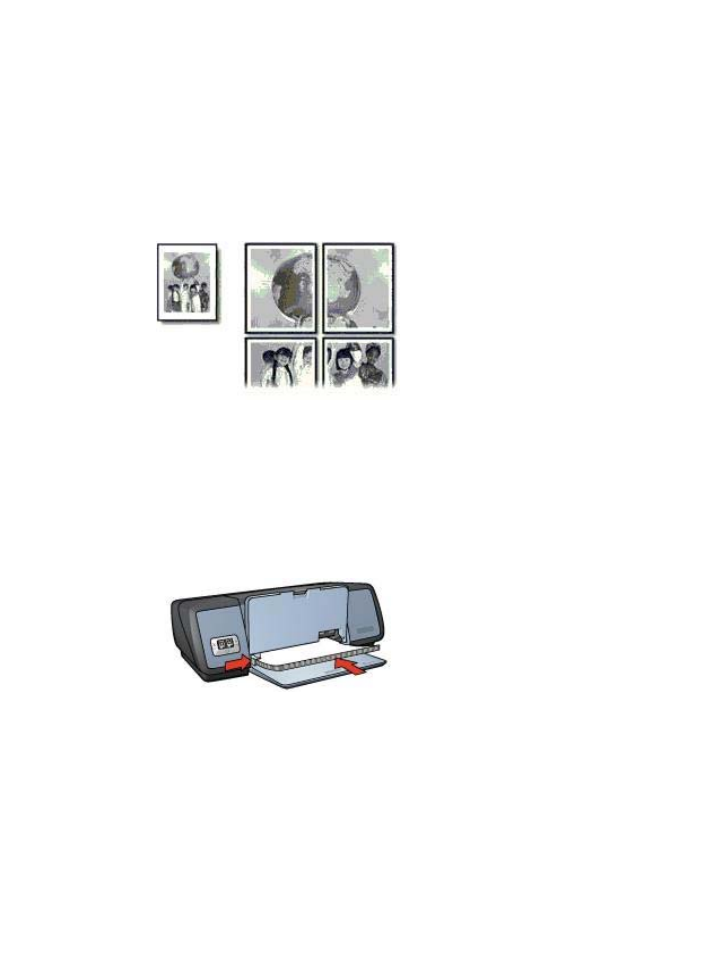
Chapter 7