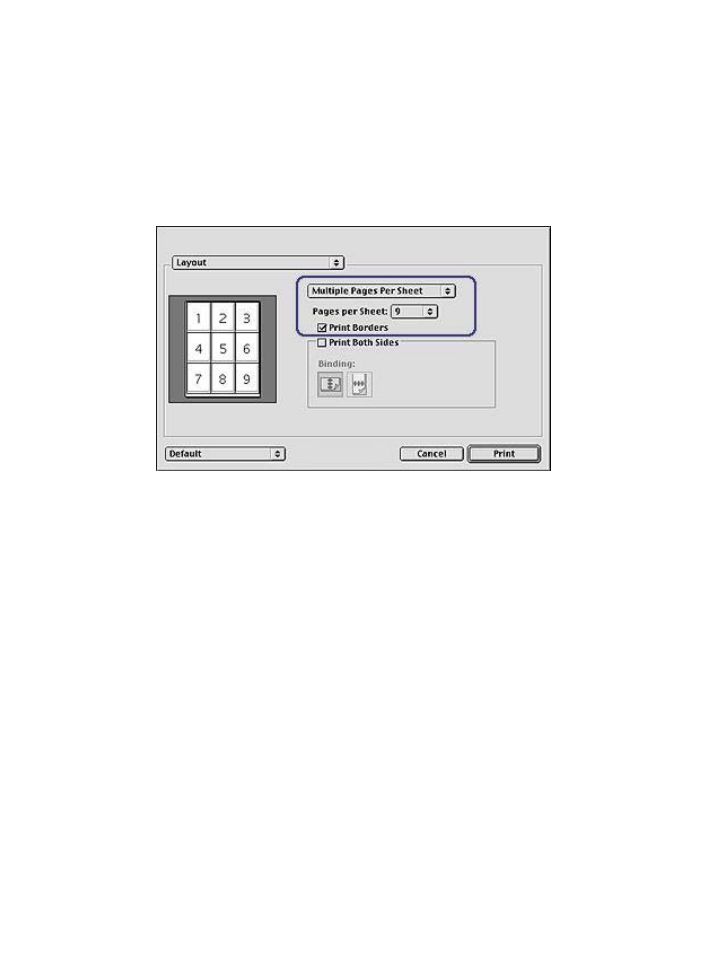
Printing multiple pages on a single sheet of paper
Use the printer software to print multiple pages of a document on a single sheet of
paper. The printer software automatically resizes the document text and images to fit on
the printed page.
Follow these steps to print multiple pages on a single sheet of paper:
1
Open the
dialog box.
2
Select the
Layout
panel.
3
In the drop-down list, click
Multiple Pages Per Sheet
.
4
In the
Pages per Sheet
drop-down list, select the number of pages that you want
to appear on each sheet of paper.
5
If you want a border to appear around each page image, select the
Print Borders
check box.
6
Select any other print settings that you want, and then click
.
HP Deskjet 5700 Series
32