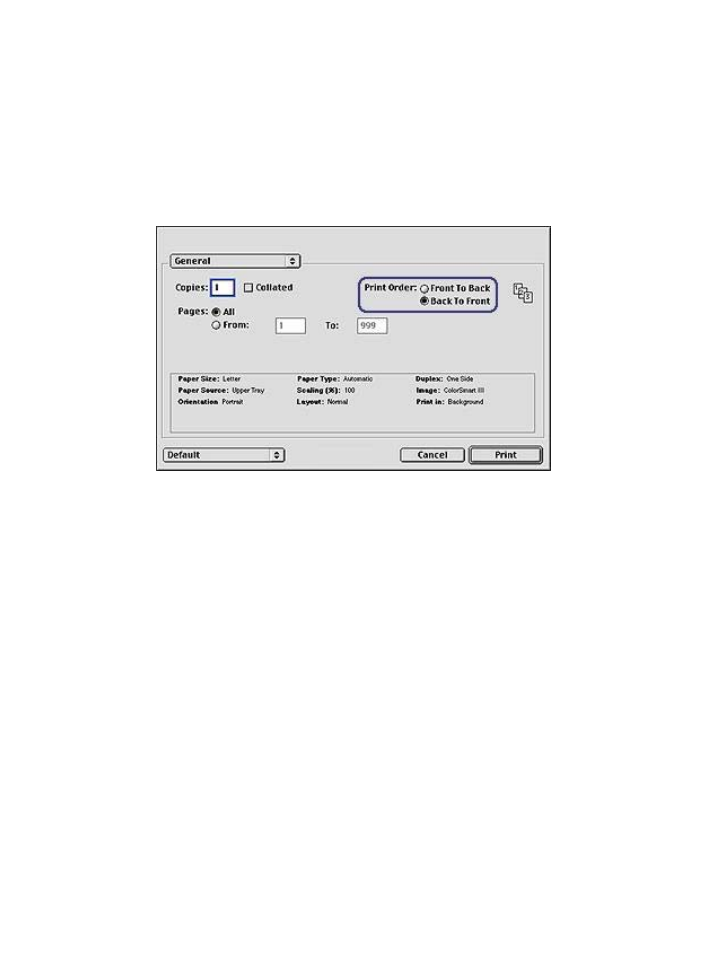
Setting the print order
The print order determines the order in which your multi-page documents print.
Frequently, it is convenient to have the first page of a document print last so that the
complete document lies face-up in the Out tray.
To set the print order, follow these steps:
1
Open the
dialog box.
2
Select the
General
panel.
3
Select one of the following options:
–
Front to back
: Print the first page of the document first.
–
Back to front
: Print the first page of the document last. This setting saves time
because you do not have to reorder the printed pages. It is the appropriate
setting for most print jobs.
4
Select any other print settings that you want, and then click
.
HP Deskjet 5700 Series
28